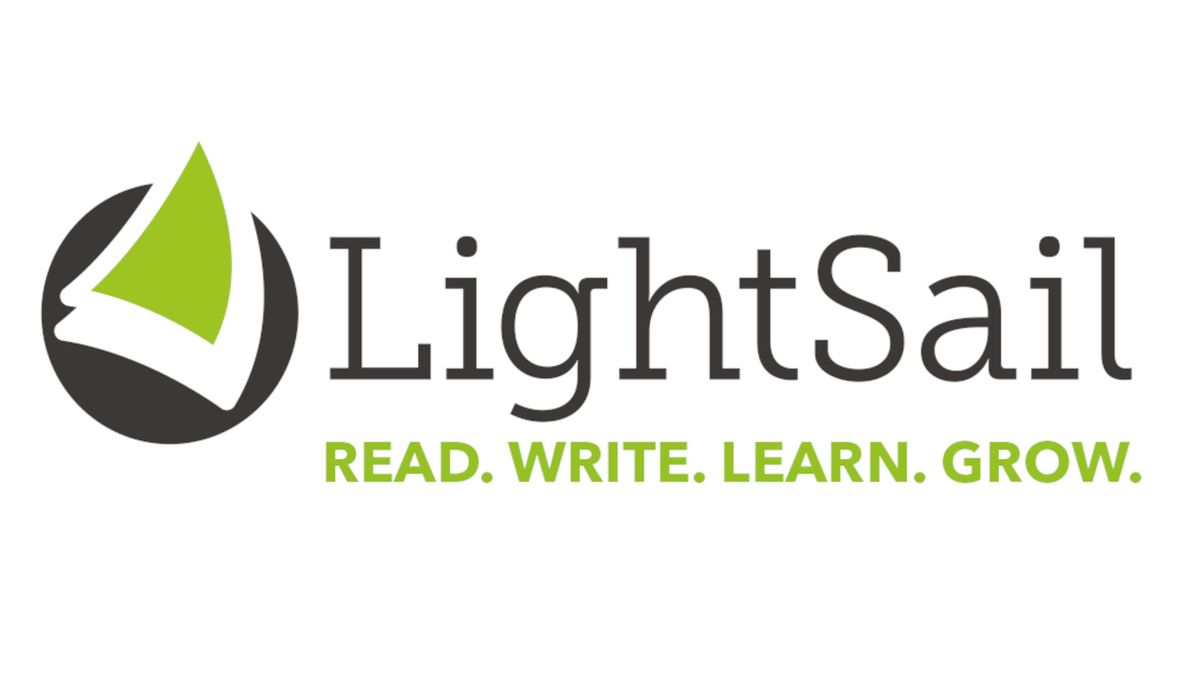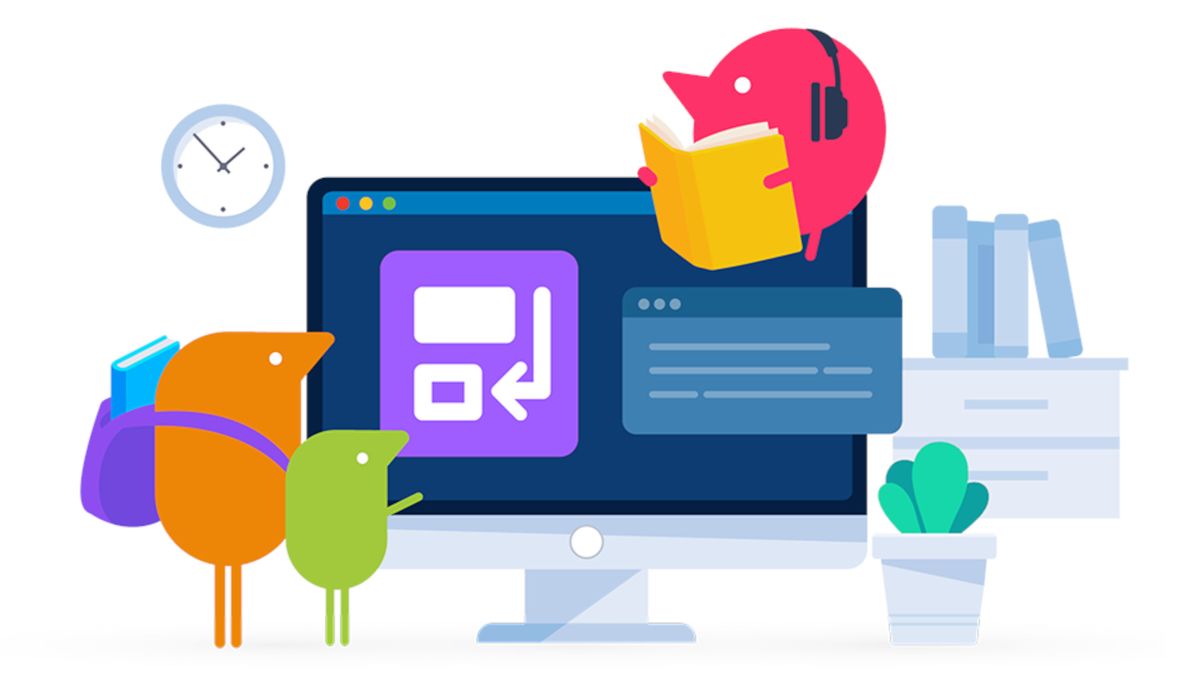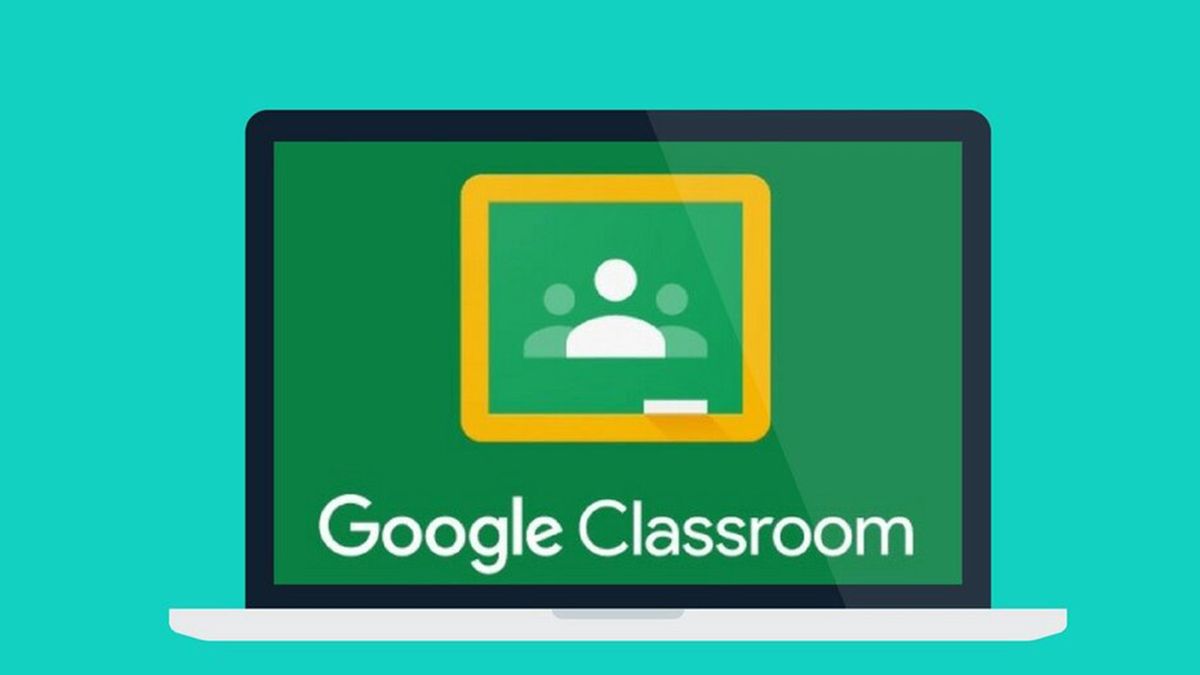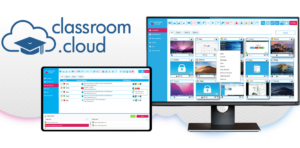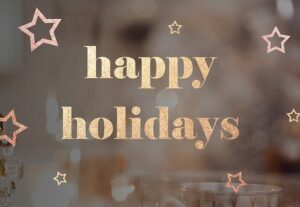LightSail: How to Use It to Teach Literacy
LightSail is a digital reading platform that promotes, progresses, and assesses student learning. This uses e-books specifically, so it can work across a host of devices for maximum accessibility for students.
The idea is not just to give students access to digital reading options — though this does that well — but to tailor, target, and assess in a way that actually accelerates student reading ability.
Available in English and Spanish, with a huge digital library available, LightSail should make for a highly accessible platform in which most schools can invest.
What is LightSail?
LightSail is a digital library and literacy enhancement platform that’s specifically designed for schools and districts.
Thanks to a combination of a wide variety of reading options, built-in assessments, and teacher feedback, this can make for a powerful way to help progress student literacy.
This applies to grades K-12 and spreads a broad range of Lexile measures. By embedding the assessments, this allows students to progress at a rate that is adaptive to their abilities and needs. This is something that can be tracked by the student as well as the teacher for a team effort in reading progression.
How does LightSail work?
LightSail can be signed up for on a school or district-wide level, which provides access to more than 6,000 titles in this digital library. Teachers can buy more, add their own, and create content using the tools. Crucially, these have the assessments built-in so student progress is measurable.
Students gain points for progress and teachers can see this on their dashboard. This makes the process not only supportive and adaptive in progression, but also fun and with feedback to help promote student engagement.
Since students are able to pick what they read, it can make for a freeing experience. But with the ability to arrange by Lexile score, grade, or fiction and non-fiction, it allows for exploration to keep students interested and engaged.
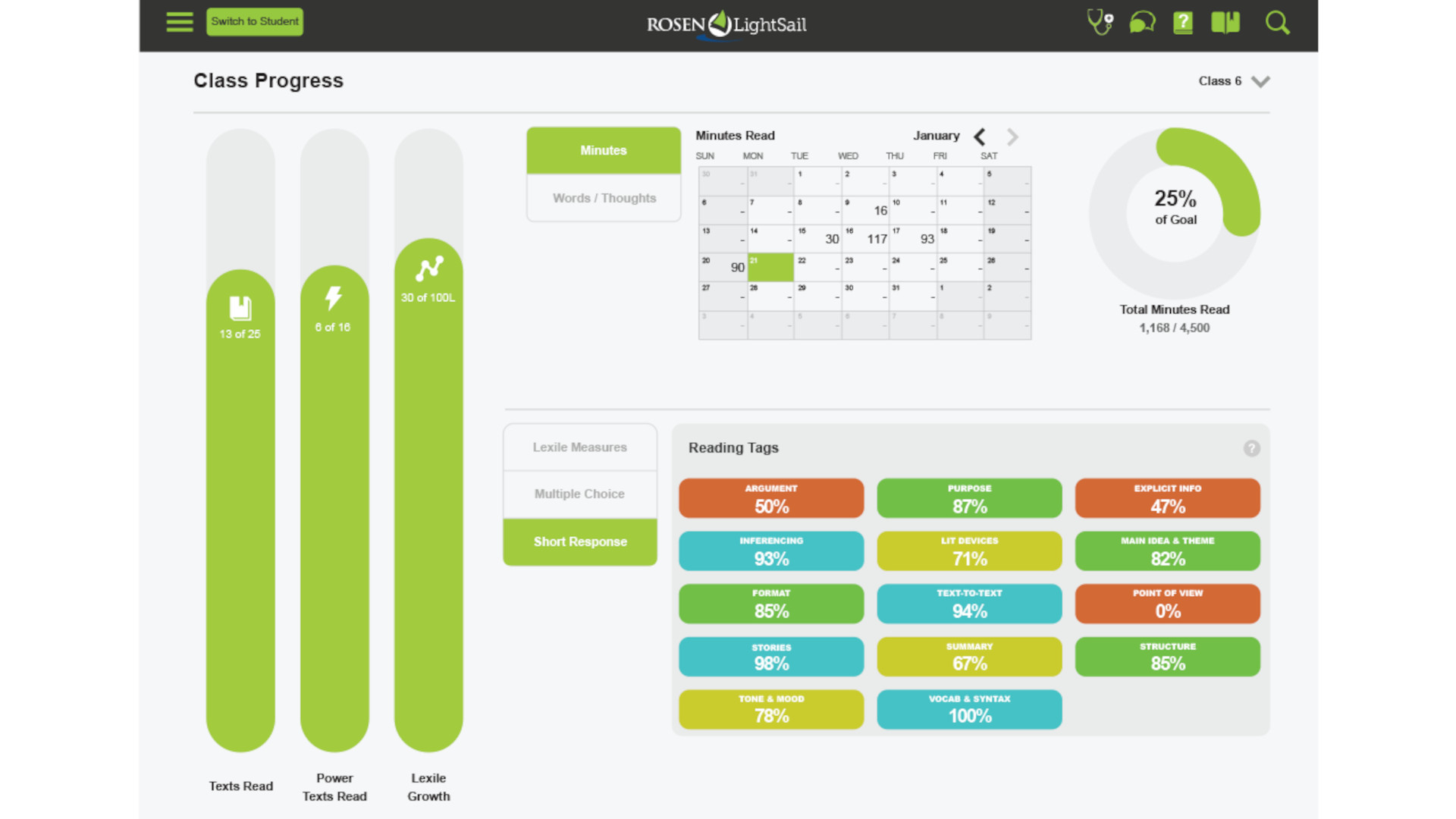
What are the best LightSail features?
LightSail offers a really helpful annotation system that works both for students and teachers. A chunk of text can be highlighted and notes can be added — making for a great way to collate notes before writing an essay, for example.
Teachers can see student notes and comment on them, allowing for an open dialogue. Usefully these notes can be written or audio, allowing teachers to provide personalized feedback using their voice for students to pick-up when they want.
LightSail is adaptive, so it automatically creates personalized libraries for each student based on their reading ability. This is measured from their comprehension exercise results, carried out throughout the books. While ideal books are suggested, there are also some with lighting symbols — called Power Texts — that students can pick if they want to be more challenged and to progress potentially faster.
Plenty of reading customization options are available, such as font size adjustment, highlighting, and more, that can make for a comfortable experience that students control.
All the content and assessment activities are Common Core Standards-aligned (CCSS), making this a really helpful way to teach. Plus, there are lots of supportive materials available for teachers including lesson plans and videos.
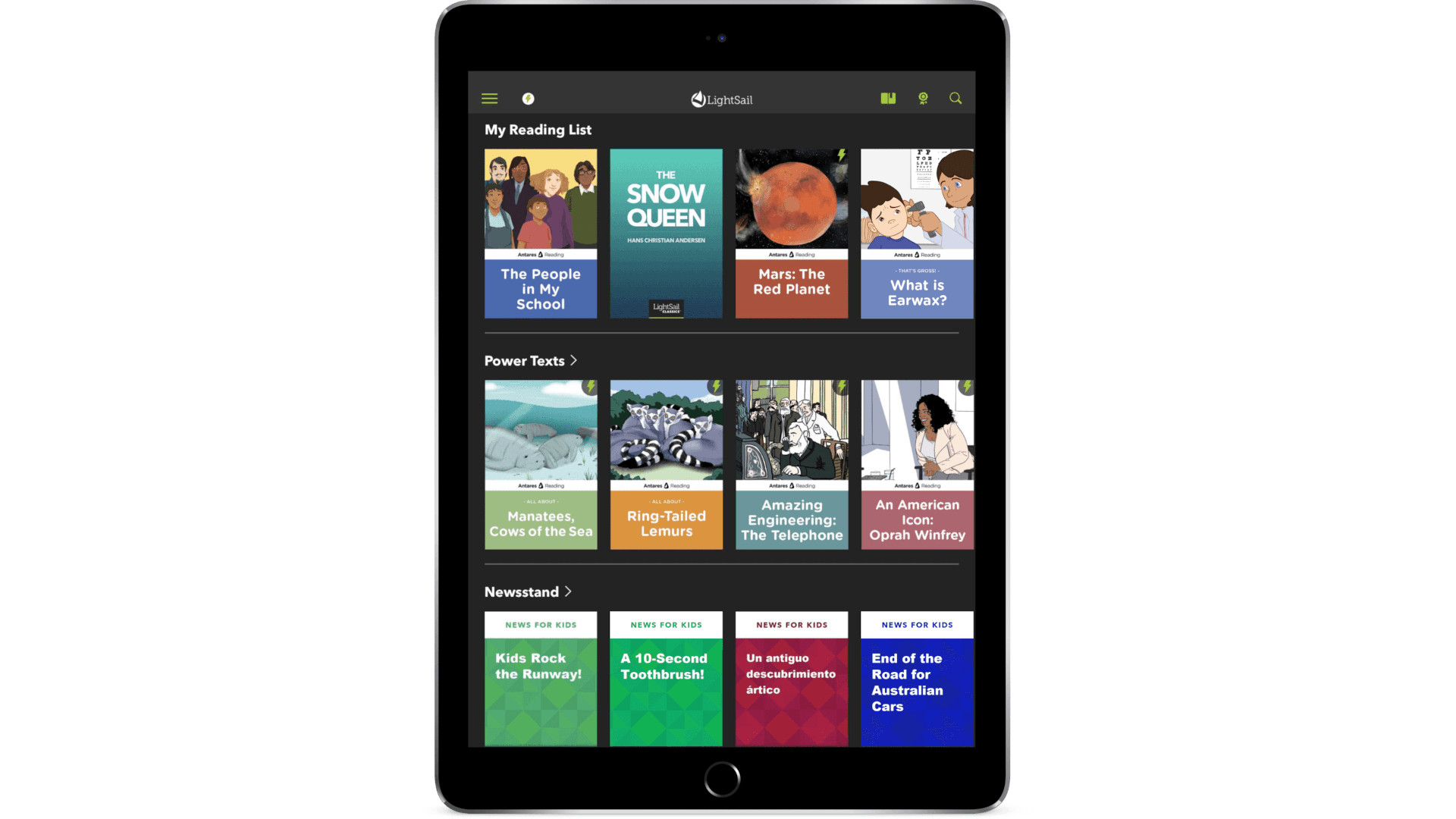
How much does LightSail cost?
LightSail comes in a few tier options including Premium and Standard as well as a Homeschooling selection of options. A free 30-day trial is also available.
School-based pricing is charged on a bespoke level, with all features included. The homeschooling options are here:
The Standard plan, charged at $65/year, gets you 20,000+ education videos, 150+ library collection, 1,500+ audio books, 1,000+ live streams, 150+ data points, quotations, bookmarks, vocabulary, spelling, writing, grammar, and more.
Go for the Premium tier, at $99/year and you also get 50,000+ encyclopedia articles, 10,000+ biographies, 360 degree images, world book timelines and maps, and ADHD/dyslexia reading support.
LightSail best tips and tricks
Build up
Use the Content Builder to add your own texts and assessments for bespoke student learning — great for use with web articles, for ease.
Weekly update
Take the digital progress and add it to the class wall so students can see how they’re doing and where they’re sitting in the class that week.
Introduce the best
Have students give book reviews so others can know what’s a good find worth looking out for on their reading lists.