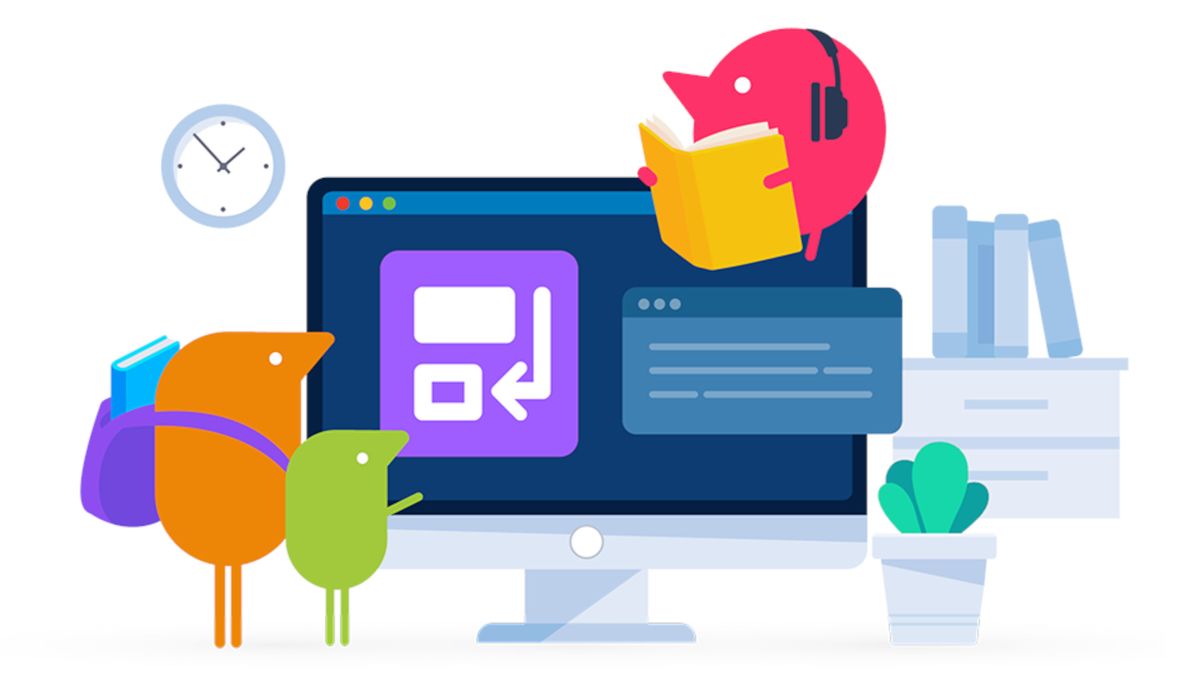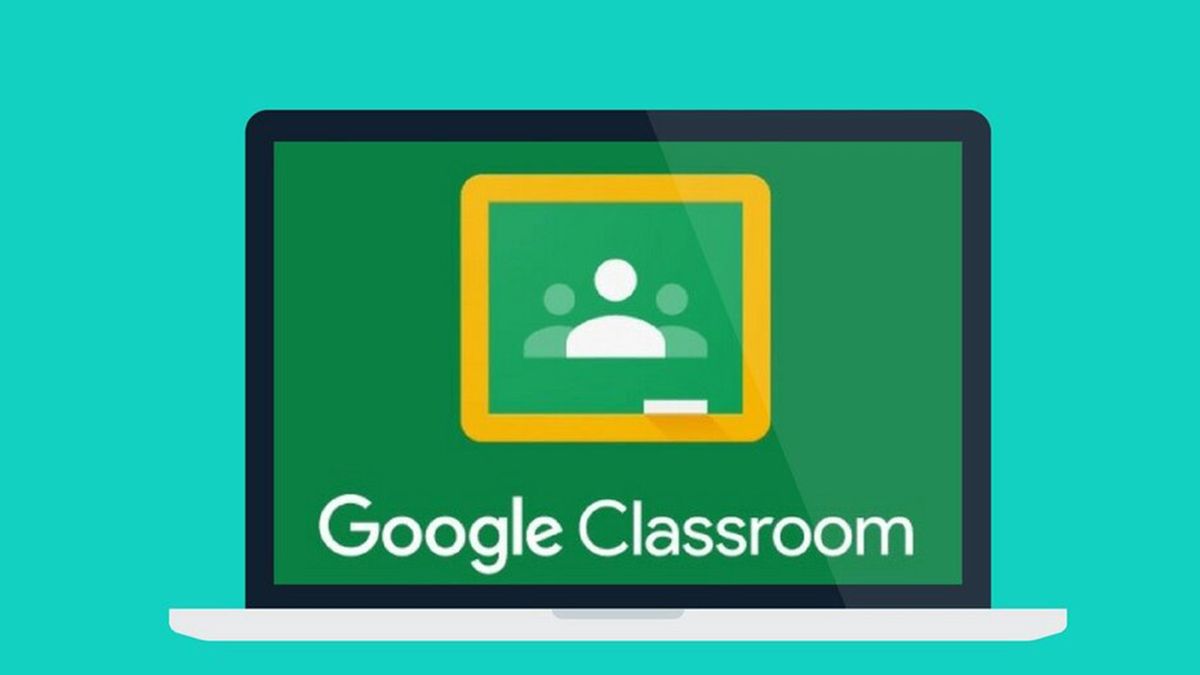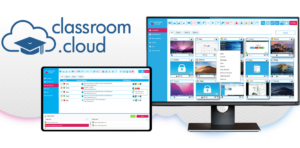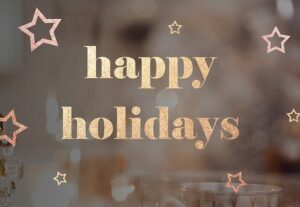CoSpaces Edu: How to Use It to Teach
CoSpaces Edu is an AR and VR creation tool designed specifically for teaching and learning.
More than 1,000 schools now use this tool, so it’s been well developed and has grown to make it more accessible than ever. The idea is to offer a learning space that also helps students to be ready for the technological developments of the future, specifically in communicating and working within AR and VR spaces.
Thanks to COPPA and FERPA compliance, this is a safe space that’s built for easy integration into schools nationally. With more than half a million educators using it, this is fast becoming a staple part of teaching in tech-savvy schools. And this guide aims to show all you need to know so you can decide if CoSpaces Edu is something that could benefit your school.
What is CoSpaces Edu?
Watch On
CoSpaces Edu is an AR and VR tool that allows students and teachers to build their own immersive creations in virtual space.
The system is designed to help teach using both animation and coding skills to bring the augmented and virtual to life. The company behind this tool, Delightex, says: “We envision a future in which learning isn’t motivated by test scores, but by rewarding experiences letting kids try new things and discover what they’re capable of while helping them understand the world around them.”
Thanks to a web application as well as mobile and tablet apps, this is widely accessible across devices, and so makes for a great collaboration teaching tool. Since this can work using affordable Google Cardboard-style VR, it’s an accessible option, too.
Get creative, collaborate, and build before then using the end result as an experience for other students to enjoy and from which to learn.
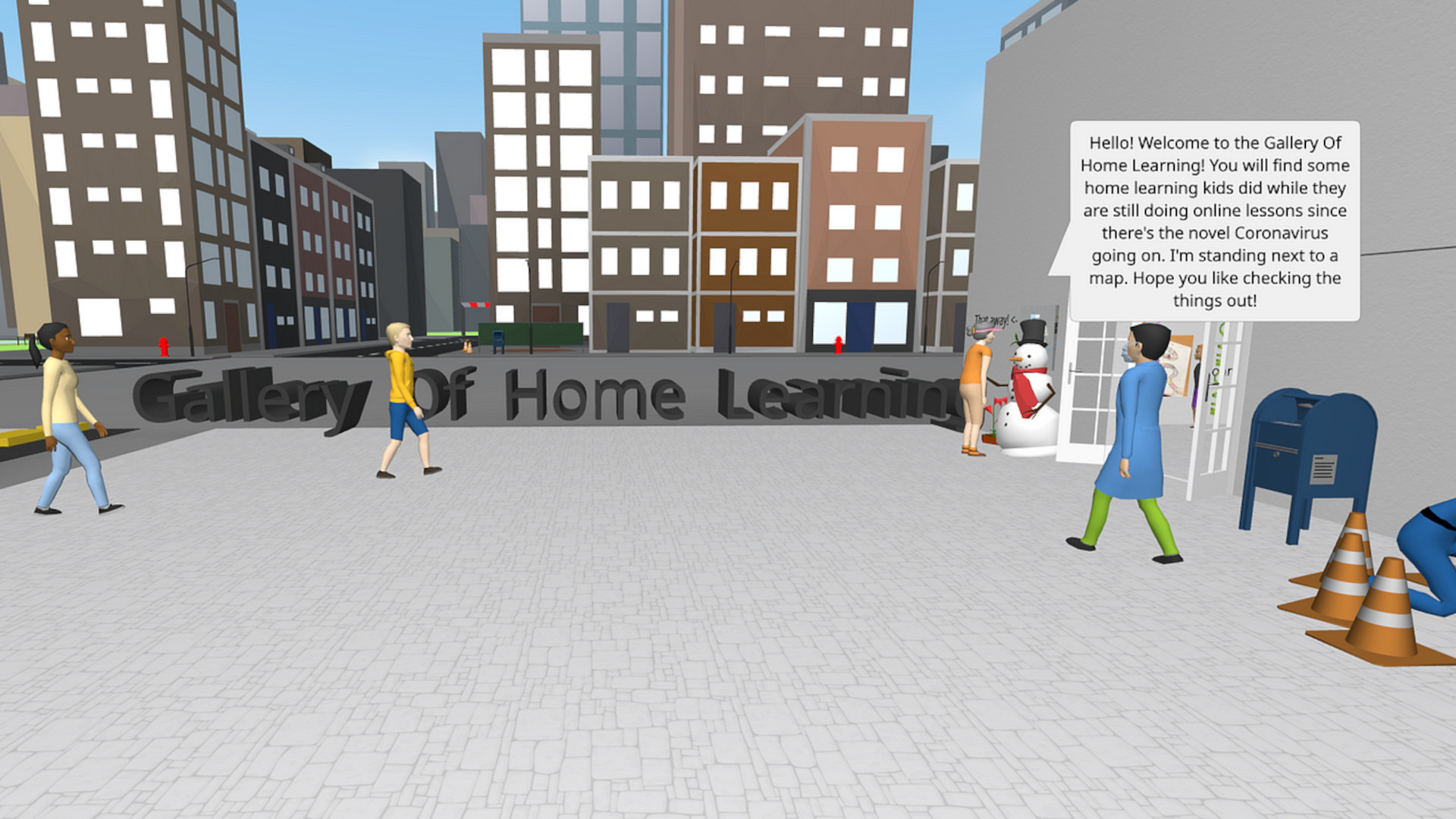
How does CoSpaces Edu work?
CoSpaces Edu can be downloaded and used on smartphones and tablets or via the web app on most other browser-enabled devices. Of course, a camera with speakers and microphone are ideal for augmented reality experiences. And for virtual reality, a headset, or smartphone adaptor, will be needed for a more immersive experience.
For the design part, it’s easy to work on a desktop or laptop, making it a straight-forward and recognizable experience for students. Since this is a single tool designed for all, it can be used from as young as grade three right up to 12 — offering consistency that students grow to know and understand.
The setup is easy to learn as students can drag and drop objects, and then assign animations or actions to make these interactive in the virtual environment. This is a block-based coding interface that’s similar to Scratch and so can be easily recognized or used as a transferable skill.
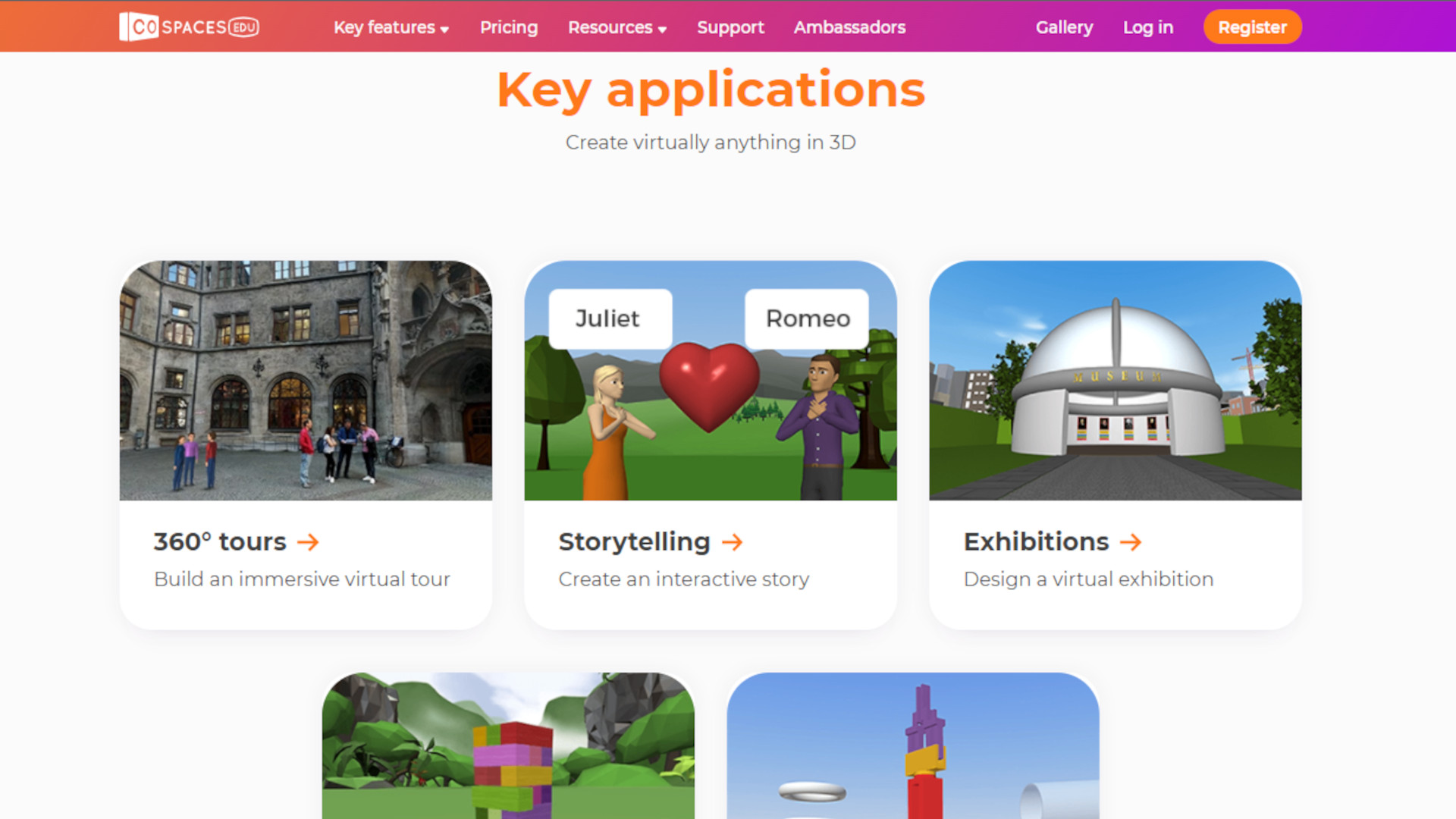
What are the best CoSpaces Edu features?
CoSpaces Edu uses its CoBlocks coding interface that is easy to learn but helps to teach the basics of how coding works, in an AR and VR space. Students can create simply using a desktop and then experience creations on a mobile device, for the easiest combination of input and output.
Thanks to a wide selection of pre-built lesson plans, there is plenty for teachers to use right away. It’s possible to customize these options making for a personalized teaching experience that doesn’t take long to have up and running.
Since there are various tasks involved in building, this is a natural way to teach group-based collaboration. And with plenty of examples to work from, it can be easy for students to pick up and delegate in their groups.
Thanks to a broad range of lesson plans and onboarding materials, this is relatively easy to learn even for teachers that may be new to this area. And with the broad creative potential, this can be used across subjects as a way to create projects while also working on computer skills.
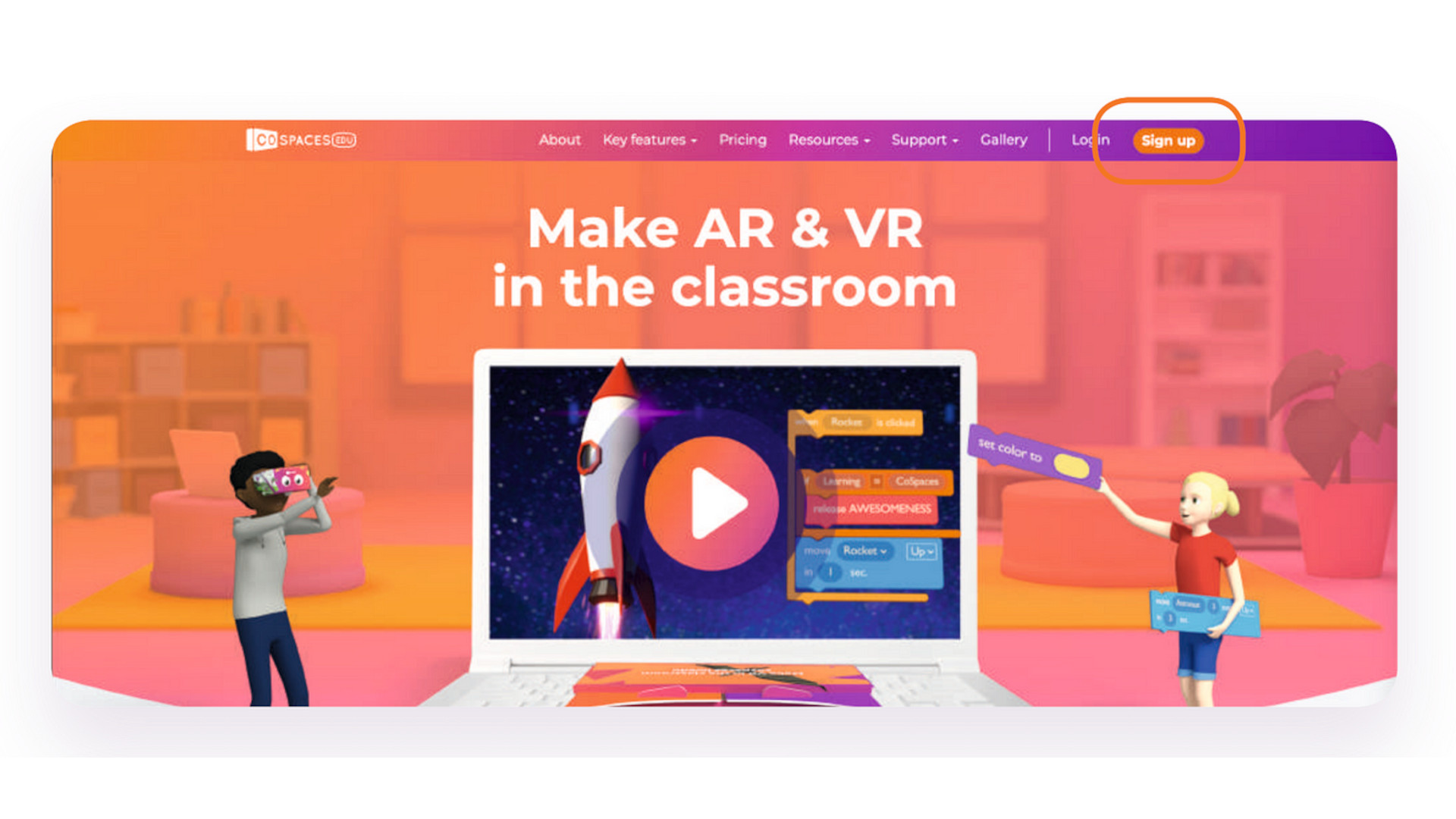
How much does CoSpaces Edu cost?
CoSpaces Edu offers both a free version and a paid for premium plan with more features available.
The Free option gets you access for up to 29 students, two CoSpaces to create, one class, one assignment, 10 external files, and coding with basic CoBlocks.
Go Pro, at $50/year, and you get all CoSpaces Edu features and 3D objects, the ability to invite students and teachers, add co-teachers, publish to the Gallery, Remix the Gallery options, code with script languages, and use the built-in physics engine.
CoSpaces Edu best tips and tricks
Assign groups
Break down projects so students in groups have assigned tasks, such as object placement, camera controls, animations, object behaviors, and so on.
Submit assignments
Once the basics are learned, have students submit assignments that they create in CoSpaces, for others to experience and also learn from.
Remix the Gallery
Don’t be afraid to use pre-built content in the Gallery and Remix it for your needs as a way to save time and still offer great interactive learning experiences.